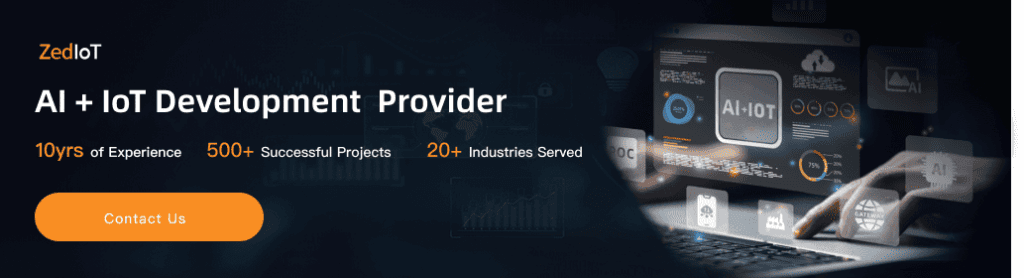Curious how Dify workflows actually work in real devices?
Discover 10 smart home automation examples powered by AI and IoT.
In the fast-evolving world of smart home automation, traditional platforms like Home Assistant, Tuya, and HomeKit often fall short with rigid scripting and rule-based flows. That’s where Dify Workflow comes in—empowering integrators and developers with AI-powered automation that thinks like a human.
From voice-controlled assistants to real-time energy optimization, this guide features 10 plug-and-play dify workflow examples you can use to build smarter, more efficient homes. Whether you're designing systems for clients or upgrading your setup, these examples integrate seamlessly with Tuya, Home Assistant, and your AI model of choice—making automation truly intelligent.
Developed and tested by ZedIoT’s AIoT engineers, these workflows combine natural language processing, sensor fusion, and no-code logic—designed to boost smart home ROI and accelerate deployment.
While these templates are free to explore, most IoT teams later need custom workflow logic — that’s where we help. ZedIoT provides tailored Dify automation for real devices
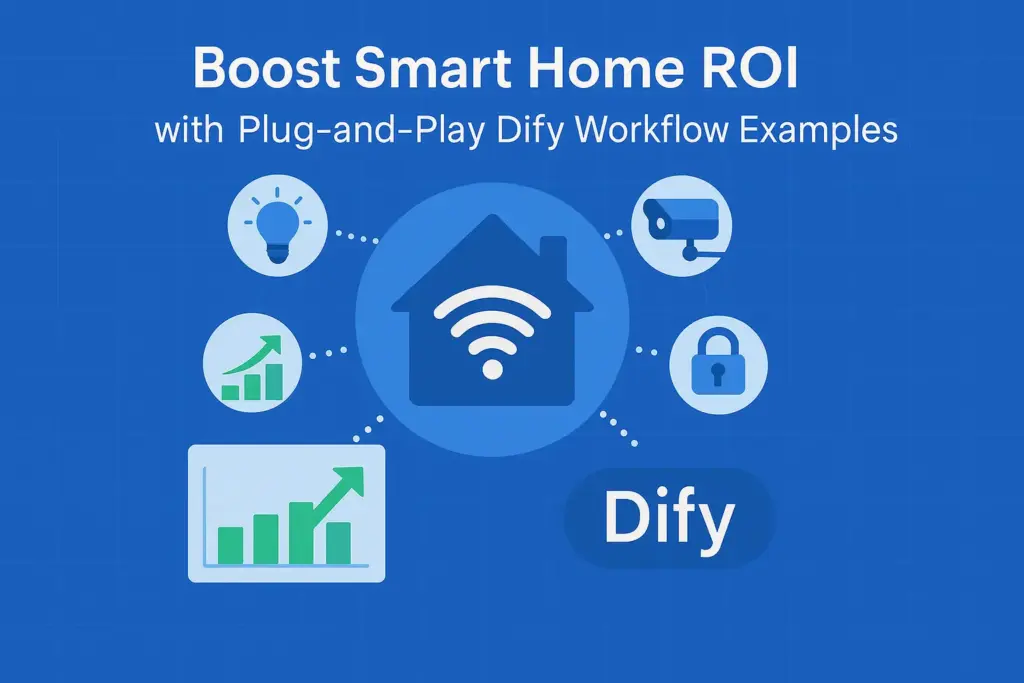
From Traditional Automation to Smarter Dify Workflows
Why Traditional Smart Home Automation Falls Short?
Platforms like Home Assistant, Tuya, or Apple HomeKit offer deterministic logic flows, but they often rely on rigid scripting and complex rule chains. This creates friction for developers and integrators who want more dynamic, intelligent automation.
What Makes Dify Workflows Smarter?
Dify Workflow introduces AI into the automation layer. Instead of hard-coded triggers, it allows:
- Natural language-based commands and reasoning
- Multi-modal input (vision, voice, sensors)
- Real-time decision making with AI models
- Seamless integration across APIs, MQTT, and cloud platforms
ZedIoT takes this further by offering prebuilt, battle-tested workflows optimized and smart home automation ideas for its AIoT platform, making the smart home more intelligent and efficient than traditional scenes.

10 Dify Workflow Examples for AI Home Automation
These examples double as ready-to-use Dify workflow template, so you don’t need to start from scratch. Each template shows how AI can automate daily home routines—like voice-controlled lighting, security alerts, or energy tracking—and can be quickly customized to match your own setup.
Example 1: AI Security Alarm Assistant
What it does
- Connects home cameras with AI image recognition to detect intruders who are not household members.
- Uses facial recognition and posture analysis to reduce false alarms from pets or delivery staff.
Core Workflow
- Subscribe to camera event feeds (MQTT/RTSP AI callback)
- Use AI to compare detected faces with a known database
- If an unknown face is detected → trigger lights to flash and send audio alerts to smart speakers
- Push a snapshot alert to your phone app
Best suited for
- Cameras: Hikvision, TP-Link Tapo, Tuya Cameras
- AI Models: OpenAI Vision API, YOLOv8, DeepFace
AI Security Alarm Assistant=Cameras + AI image recognition + Alarms
{
"name": "AI Security Alarm Assistant",
"version": "1.0",
"description": "Camera event → Face recognition → Trigger alarm and notification if stranger detected",
"env": {
"MQTT_BROKER_URL": "mqtt://broker.local:1883",
"CAMERA_EVENT_TOPIC": "home/cam/frontdoor/event",
"KNOWN_FACE_API": "https://your-face-api/identify",
"ALERT_WEBHOOK": "https://your-app/alert",
"SPEAKER_TTS_API": "https://your-speaker/tts"
},
"triggers": [
{
"id": "t1",
"type": "mqtt",
"topic": "{{CAMERA_EVENT_TOPIC}}",
"qos": 1,
"payload_mapping": "json"
}
],
"nodes": [
{
"id": "n1",
"type": "condition",
"name": "Motion Detected?",
"params": { "expr": "payload.event == 'motion' || payload.event == 'person_detected'" }
},
{
"id": "n2",
"type": "http",
"name": "Run Face Recognition",
"params": {
"method": "POST",
"url": "{{KNOWN_FACE_API}}",
"headers": { "Content-Type": "application/json" },
"body": { "image_url": "{{payload.snapshot_url}}" }
}
},
{
"id": "n3",
"type": "condition",
"name": "Is Stranger?",
"params": { "expr": "result.n2.body.is_known == false" }
},
{
"id": "n4",
"type": "http",
"name": "Send App Alert",
"params": {
"method": "POST",
"url": "{{ALERT_WEBHOOK}}",
"body": {
"title": "Possible Intrusion Detected",
"message": "A stranger has been detected at your door.",
"image": "{{payload.snapshot_url}}"
}
}
},
{
"id": "n5",
"type": "http",
"name": "Broadcast Voice Alert",
"params": {
"method": "POST",
"url": "{{SPEAKER_TTS_API}}",
"body": { "text": "Warning! A stranger has been detected. Please check your entrance!" }
}
}
],
"edges": [
{ "from": "t1", "to": "n1" },
{ "from": "n1", "to": "n2", "condition": "true" },
{ "from": "n2", "to": "n3" },
{ "from": "n3", "to": "n4", "condition": "true" },
{ "from": "n3", "to": "n5", "condition": "true" }
]
}
Example 2: Lighting Control - Smart Home Automation for Energy Savings
What it does
- Adjusts light brightness and color temperature based on outdoor light levels and indoor activity to save power.
Core Workflow
- Use schedules or light sensors to measure illumination
- AI calculates the required brightness and color temperature (based on time, weather, and preferences)
- Control lights via Tuya API or Zigbee2MQTT
- Log energy-saving results
Best suited for
- Light sensors: Aqara, Philips Hue, Mi Home sensors
- Lighting: Zigbee or Wi-Fi smart bulbs
Smart Energy-Saving Lighting Control=Illuminance + Presence + Brightness/CCT
{
"name": "Smart Energy‑Saving Lighting Control",
"version": "1.0",
"description": "Automatically adjust lighting based on outdoor illuminance and indoor presence",
"env": {
"LUX_TOPIC": "home/sensor/lux",
"PRESENCE_TOPIC": "home/room/living/presence",
"LIGHT_API": "https://your-iot/light/set",
"MODEL_API": "https://your-ai/lighting"
},
"triggers": [
{ "id": "t1", "type": "mqtt", "topic": "{{LUX_TOPIC}}", "payload_mapping": "json" },
{ "id": "t2", "type": "mqtt", "topic": "{{PRESENCE_TOPIC}}", "payload_mapping": "json" },
{ "id": "t3", "type": "schedule", "cron": "*/10 * * * *" }
],
"nodes": [
{
"id": "n1",
"type": "ai",
"name": "Compute Optimal Brightness & CCT",
"params": {
"model": "gpt-4.1-mini",
"prompt": "Given outdoor illuminance, current time, presence status, and energy-saving strategy, output recommended brightness (0-100) and correlated color temperature (2700-6500K). Input: {{context}}",
"inputs": { "context": { "lux": "{{state.lux}}", "presence": "{{state.presence}}", "time": "{{now}}" } }
}
},
{
"id": "n2",
"type": "http",
"name": "Apply Lighting Settings",
"params": {
"method": "POST",
"url": "{{LIGHT_API}}",
"body": { "brightness": "{{result.n1.output.brightness}}", "ct": "{{result.n1.output.ct}}" }
}
}
],
"edges": [
{ "from": "t1", "to": "n1" },
{ "from": "t2", "to": "n1" },
{ "from": "t3", "to": "n1" },
{ "from": "n1", "to": "n2" }
],
"state_reducers": {
"lux": { "on": "t1", "path": "payload.value" },
"presence": { "on": "t2", "path": "payload.present" }
}
}Example 3: AI-Powered Air Conditioning Control
What it does
- Combines weather forecasts, indoor temperature/humidity, and personal comfort preferences for optimal AC settings.
Core Workflow
- Gather indoor temperature and humidity data
- AI analyzes outdoor weather and historical user preferences
- Calculates optimal temperature (e.g., lowers temp when humidity is high)
- Adjusts AC mode, temperature, and fan speed
Best suited for
- AC control via IR bridge, Home Assistant + Tuya
- AI models from OpenAI or Claude
AI Smart AC Temperature Control=Weather + Indoor Conditions + Preferences
{
"name": "AI Smart AC Temperature Control",
"version": "1.0",
"description": "Weather + Indoor Temp & Humidity + Preferences → Optimal AC Settings",
"env": {
"INDOOR_THS_TOPIC": "home/sensor/ths/living",
"WEATHER_API": "https://api.weather.com/v3/...",
"AC_API": "https://your-iot/ac/set"
},
"triggers": [
{ "id": "t1", "type": "mqtt", "topic": "{{INDOOR_THS_TOPIC}}", "payload_mapping": "json" },
{ "id": "t2", "type": "schedule", "cron": "*/5 * * * *" }
],
"nodes": [
{
"id": "n1",
"type": "http",
"name": "Fetch Outdoor Weather",
"params": { "method": "GET", "url": "{{WEATHER_API}}?loc=beijing" }
},
{
"id": "n2",
"type": "ai",
"name": "Calculate AC Settings",
"params": {
"model": "gpt-4.1",
"prompt": "Based on indoor temperature/humidity and weather data, output mode (cool/heat/auto), temp (°C), and fan speed (low/med/high). Input: Indoor {{payload}}, Weather {{result.n1.body}}"
}
},
{
"id": "n3",
"type": "http",
"name": "Set AC Parameters",
"params": { "method": "POST", "url": "{{AC_API}}", "body": "{{result.n2.output}}" }
}
],
"edges": [
{ "from": "t1", "to": "n1" },
{ "from": "t2", "to": "n1" },
{ "from": "n1", "to": "n2" },
{ "from": "n2", "to": "n3" }
]
}Example 4: AI Washing Machine Status Prediction
What it does
- Uses power consumption curves and vibration data to predict washing stages and completion time.
Core Workflow
- Collect power consumption data in real-time
- AI analyzes usage patterns
- Identify wash/rinse/spin/complete stages
- Push ETA to phone and smart speakers
Best suited for
- Energy monitoring: Shelly Plug, Tuya smart plug
- Data analysis: Dify with Python execution node
AI Washing Machine Status Prediction=Energy Consumption Curve + Vibration
{
"name": "AI Washing Machine Status Prediction",
"version": "1.0",
"description": "Predict washing stage and completion time based on power consumption curve",
"env": {
"POWER_TOPIC": "home/appliance/washer/power",
"NOTIFY_WEBHOOK": "https://your-app/notify"
},
"triggers": [
{ "id": "t1", "type": "mqtt", "topic": "{{POWER_TOPIC}}", "payload_mapping": "json" }
],
"nodes": [
{
"id": "n1",
"type": "ai",
"name": "Stage Recognition & Time Estimation",
"params": {
"model": "gpt-4.1-mini",
"prompt": "Based on the last 30 minutes of power consumption data, identify the washing stage (wash/rinse/spin/complete) and estimate remaining time (minutes). Input: {{series}}",
"inputs": { "series": "{{timeseries.last_30m(POWER_TOPIC)}}" }
}
},
{
"id": "n2",
"type": "http",
"name": "Notify User",
"params": {
"method": "POST",
"url": "{{NOTIFY_WEBHOOK}}",
"body": { "title": "Washing Machine Status Update", "stage": "{{result.n1.output.stage}}", "eta_min": "{{result.n1.output.eta_min}}" }
}
}
],
"edges": [
{ "from": "t1", "to": "n1" },
{ "from": "n1", "to": "n2" }
]
}
Example 5: Smart Garden Irrigation Assistant
What it does
- Waters plants based on soil moisture, weather, and plant type — avoiding unnecessary watering during rain or high humidity.
Core Workflow
- Gather soil moisture and weather data
- AI decides whether to irrigate
- Controls solenoid valves via MQTT/Relay
- Logs irrigation data and water savings
Best suited for
- Sensors: Tuya soil moisture, Sonoff TH
- Devices: 12V solenoid valve + smart relay
Smart Garden Irrigation Assistant=Moisture + Weather + Solenoid Valve
{
"name": "Smart Garden Irrigation Assistant",
"version": "1.0",
"description": "Soil Moisture / Weather / Plant Type → Automatic Irrigation",
"env": {
"SOIL_TOPIC": "home/garden/soil",
"WEATHER_API": "https://api.weather.com/v3/...",
"VALVE_TOPIC": "home/garden/valve/set"
},
"triggers": [
{ "id": "t1", "type": "mqtt", "topic": "{{SOIL_TOPIC}}", "payload_mapping": "json" },
{ "id": "t2", "type": "schedule", "cron": "0 */1 * * *" }
],
"nodes": [
{
"id": "n1",
"type": "http",
"name": "Fetch Weather Data",
"params": { "method": "GET", "url": "{{WEATHER_API}}?loc=beijing" }
},
{
"id": "n2",
"type": "ai",
"name": "Decide Irrigation Need",
"params": {
"model": "gpt-4.1-mini",
"prompt": "Based on soil moisture {{payload.moisture}} and weather data {{result.n1.body}}, output irrigate (true/false) and duration_sec.",
"stop": []
}
},
{
"id": "n3",
"type": "mqtt_publish",
"name": "Control Solenoid Valve",
"params": {
"broker": "{{MQTT_BROKER_URL}}",
"topic": "{{VALVE_TOPIC}}",
"qos": 1,
"payload": {
"on": "{{result.n2.output.irrigate}}",
"duration": "{{result.n2.output.duration_sec}}"
}
}
}
],
"edges": [
{ "from": "t1", "to": "n1" },
{ "from": "t2", "to": "n1" },
{ "from": "n1", "to": "n2" },
{ "from": "n2", "to": "n3", "condition": "result.n2.output.irrigate == true" }
]
}
Example 6: AI Voice Household Assistant
What it does
- Family members give voice commands like “start the vacuum” via smart speaker or phone. AI recognizes intent and executes tasks.
Core Workflow
- Convert speech to text (ASR)
- AI identifies intent and extracts parameters
- Calls the relevant device API (vacuum, curtains, rice cooker, etc.)
- Gives feedback via TTS or app notification
Best suited for
- Devices: Xiaomi XiaoAi, Google Nest Audio, Amazon Echo
- AI models: OpenAI GPT, Claude, DeepSeek-R1
AI Voice Household Assistant=ASR + Intent Recognition + Appliance Control
{
"name": "AI Voice Household Assistant",
"version": "1.0",
"description": "Voice intent → Control vacuum, curtains, rice cooker, and other appliances",
"env": {
"ASR_WEBHOOK": "https://your-asr/callback",
"DEVICE_API": "https://your-iot/device/command"
},
"triggers": [
{ "id": "t1", "type": "webhook", "path": "/voice-intent", "method": "POST" }
],
"nodes": [
{
"id": "n1",
"type": "ai",
"name": "Intent Recognition & Slot Extraction",
"params": {
"model": "gpt-4.1-mini",
"prompt": "Extract intent (vacuum/curtains/rice cooker/etc.) and slots (room/time/mode) from the user's command. Input: {{payload.text}}"
}
},
{
"id": "n2",
"type": "http",
"name": "Send Device Command",
"params": {
"method": "POST",
"url": "{{DEVICE_API}}",
"body": {
"intent": "{{result.n1.output.intent}}",
"slots": "{{result.n1.output.slots}}"
}
}
}
],
"edges": [
{ "from": "t1", "to": "n1" },
{ "from": "n1", "to": "n2" }
]
}
Example 7: Family Arrival Notification & Auto Scene
What it does
- Uses GPS and facial recognition to detect when a family member arrives, triggering a personalized “welcome home” scene.
Core Workflow
- Confirm identity via phone location or door camera face recognition
- AI matches personal scene preferences
- Controls lights, AC, music, curtains, etc.
- Logs arrival times for household tracking
Best suited for
- Location services: Home Assistant Companion, Tuya GeoFence
- AI scene matching: Dify + user preference database
Family Arrival Notification & Auto Scene=Location/Face Recognition → Scene Matching
{
"name": "Family Arrival Notification & Auto Scene",
"version": "1.0",
"description": "Location/Face Recognition → Match personalized scene",
"env": {
"PRESENCE_WEBHOOK": "https://your-app/presence",
"SCENE_API": "https://your-iot/scene/run"
},
"triggers": [
{ "id": "t1", "type": "webhook", "path": "/presence", "method": "POST" }
],
"nodes": [
{
"id": "n1",
"type": "ai",
"name": "Match Preferred Scene",
"params": {
"model": "gpt-4.1-mini",
"prompt": "Based on household member {{payload.user}}'s preferences and the current time period, output the list of scenes to trigger."
}
},
{
"id": "n2",
"type": "http",
"name": "Execute Scene",
"params": {
"method": "POST",
"url": "{{SCENE_API}}",
"body": { "scenes": "{{result.n1.output.scenes}}" }
}
}
],
"edges": [
{ "from": "t1", "to": "n1" },
{ "from": "n1", "to": "n2" }
]
}
Example 8: AI Kitchen Assistant
What it does
- Suggests recipes based on fridge inventory, taste preferences, and weather — then controls kitchen appliances to cook.
Core Workflow
- Read fridge inventory from sensors or manual input
- AI generates menus based on inventory, preferences, and weather
- Controls rice cookers, ovens, etc.
- Displays cooking steps on smart displays or apps
Best suited for
- Devices: Bosch smart fridge, Mi rice cooker
- Recipe generation: Dify with LangChain and knowledge base
AI Kitchen Assistant=Inventory/Preferences/Weather → Recipes + Appliance Control
{
"name": "AI Kitchen Assistant",
"version": "1.0",
"description": "Recommend recipes based on inventory/preferences/weather and control kitchen appliances",
"env": {
"INVENTORY_API": "https://your-kitchen/inventory",
"WEATHER_API": "https://api.weather.com/v3/...",
"COOKER_API": "https://your-iot/cooker"
},
"triggers": [
{ "id": "t1", "type": "webhook", "path": "/menu", "method": "POST" }
],
"nodes": [
{
"id": "n1",
"type": "http",
"name": "Get Inventory",
"params": { "method": "GET", "url": "{{INVENTORY_API}}" }
},
{
"id": "n2",
"type": "http",
"name": "Get Weather",
"params": { "method": "GET", "url": "{{WEATHER_API}}?loc=beijing" }
},
{
"id": "n3",
"type": "ai",
"name": "Generate Recipe",
"params": {
"model": "gpt-4.1",
"prompt": "Based on inventory {{result.n1.body}}, taste preferences {{payload.preference}}, and weather data {{result.n2.body}}, output a recipe with step-by-step instructions."
}
},
{
"id": "n4",
"type": "http",
"name": "Control Kitchen Appliance",
"params": {
"method": "POST",
"url": "{{COOKER_API}}",
"body": "{{result.n3.output.program}}"
}
}
],
"edges": [
{ "from": "t1", "to": "n1" },
{ "from": "t1", "to": "n2" },
{ "from": "n1", "to": "n3" },
{ "from": "n2", "to": "n3" },
{ "from": "n3", "to": "n4" }
]
}
Example 9: AI Pet Care
What it does
- Uses cameras, feeders, and environment sensors to remotely monitor pets and send health alerts.
Core Workflow
- Camera tracks pet activity and posture
- AI decides if feeding or cleaning is needed
- Controls feeders and water dispensers
- Sends health reports to the owner
Best suited for
- Devices: Petcube camera, Tuya feeder
- AI: YOLOv8 + action recognition models
AI Pet Care=Camera + Feeder + Health Alerts
{
"name": "AI Pet Care",
"version": "1.0",
"description": "Posture recognition + scheduled feeding + health reports",
"env": {
"PET_CAM_TOPIC": "home/cam/pet/event",
"FEEDER_API": "https://your-iot/feeder",
"OWNER_NOTIFY": "https://your-app/pet/notify"
},
"triggers": [
{ "id": "t1", "type": "mqtt", "topic": "{{PET_CAM_TOPIC}}", "payload_mapping": "json" }
],
"nodes": [
{
"id": "n1",
"type": "ai",
"name": "Analyze Pet Activity",
"params": {
"model": "gpt-4.1-mini",
"prompt": "Based on detected activity and feeding history, determine if feeding is required or if a cleaning reminder should be sent."
}
},
{
"id": "n2",
"type": "http",
"name": "Control Feeder",
"params": {
"method": "POST",
"url": "{{FEEDER_API}}",
"body": "{{result.n1.output.feed_cmd}}"
}
},
{
"id": "n3",
"type": "http",
"name": "Send Health Report",
"params": {
"method": "POST",
"url": "{{OWNER_NOTIFY}}",
"body": "{{result.n1.output.health_report}}"
}
}
],
"edges": [
{ "from": "t1", "to": "n1" },
{ "from": "n1", "to": "n2", "condition": "result.n1.output.feed == true" },
{ "from": "n1", "to": "n3" }
]
}
Example 10: Whole-Home Energy Optimization Assistant
What it does
- Uses electricity prices, consumption curves, and weather predictions to schedule appliances for off-peak hours.
Core Workflow
- Combine the electricity price data with real-time consumption
- AI predicts the next 24 hours of usage
- Schedules appliances (washing machines, water heaters, etc.)
- Generates a daily energy-saving report
Best suited for
- Energy monitoring: WattPanel, Shelly EM
- AI forecasting: Dify + time-series models (Prophet/LSTM)
Whole-Home Energy Optimization Assistant=Electricity Price + Load Forecasting + Appliance Scheduling
{
"name": "Whole-Home Energy Optimization Assistant",
"version": "1.0",
"description": "Electricity price & load forecasting → Appliance scheduling optimization",
"env": {
"POWER_STREAM_TOPIC": "home/energy/power",
"ELECTRICITY_PRICE_API": "https://your-grid/price",
"SCHEDULER_API": "https://your-iot/scheduler"
},
"triggers": [
{ "id": "t1", "type": "schedule", "cron": "0 */1 * * *" }
],
"nodes": [
{
"id": "n1",
"type": "http",
"name": "Get Electricity Price",
"params": { "method": "GET", "url": "{{ELECTRICITY_PRICE_API}}" }
},
{
"id": "n2",
"type": "ai",
"name": "Forecast 24-Hour Load",
"params": {
"model": "gpt-4.1",
"prompt": "Using the past 24 hours of power consumption data {{timeseries.last_24h(POWER_STREAM_TOPIC)}} and the current electricity price {{result.n1.body}}, output appliance scheduling recommendations to avoid peak hours."
}
},
{
"id": "n3",
"type": "http",
"name": "Send Schedule",
"params": {
"method": "POST",
"url": "{{SCHEDULER_API}}",
"body": "{{result.n2.output.schedule}}"
}
}
],
"edges": [
{ "from": "t1", "to": "n1" },
{ "from": "n1", "to": "n2" },
{ "from": "n2", "to": "n3" }
]
}
“Need help customizing Dify workflows for your own devices? → Talk to our IoT experts”
How to Import and Use These Dify Workflows Templates
Getting started with Dify is simple. You don’t need to build workflows from scratch—the Dify workflow templates in this guide can be imported directly.
- Install Dify
- Recommended: one-click deployment via Docker:
docker run -d --name dify \
-p 3000:3000 \
-v ./dify-data:/app/data \
dify/dify:latest
- Import Workflow Files
- Log in to the Dify console → go to Workflow Management → click Import JSON File.
- The 10 examples in this article can be imported directly as needed (replace trigger conditions and API keys with your own hardware parameters).
- Connect to Your Device Platform
- MQTT devices → configure an MQTT node in Dify (fill in broker address and topic)
- Tuya / Home Assistant → use Webhook or API Key to call device control APIs
- Third-party data sources (weather, electricity prices) → add API call nodes directly to the Workflow
- Test & Deploy
- Run tests in the simulator to ensure devices respond correctly
- Once enabled, the Workflow will run continuously in the background, processing triggers in real time
Why Choose Dify Workflow for Smart Home Automation?
Traditional platforms like Home Assistant, Tuya Scenes, or Apple HomeKit are great at deterministic rules but lack semantic understanding. Dify Workflow combines rule-based triggers with AI reasoning, offering:
- Natural Language Automation – Describe automation in plain language; AI generates the flow.
- Multi-Model Integration – Call OpenAI, Claude, DeepSeek, Gemini, etc., in a single flow.
- Data Fusion – Merge MQTT, HTTP, and WebSocket data with APIs like weather, electricity, or GPS.
- Cross-Platform Control – Integrates with Home Assistant, Tuya, ESPHome, Node-RED, n8n.

Mermaid diagram: Dify AI Workflow Architecture for Smart Home Automation
flowchart LR %% ========= Layers ========= subgraph Ingest["Ingestion Layer"] direction TB A["Sensor/Device Inputs"] end subgraph Orchestration["Orchestration & AI Decisioning"] direction TB B["Dify Workflow"] C["AI Inference"] end subgraph Execution["Execution & Device Control"] direction TB D["Issue Control Commands"] E["Smart Home Devices"] end subgraph Feedback["Feedback & Notifications"] direction TB F["Execution Feedback"] G["User App / Smart Speaker"] end %% ========= Main Path ========= A -- "MQTT / HTTP Webhook" --> B B --> C C --> D D -- "API / MQTT / Zigbee" --> E E --> F F -- "Notification" --> G %% ========= Styles ========= classDef ingest fill:#E6F4FF,stroke:#1677FF,color:#0B3D91,stroke-width:1.5px,rounded:10px classDef orch fill:#FFF7E6,stroke:#FAAD14,color:#7C4A03,stroke-width:1.5px,rounded:10px classDef exec fill:#E8FFEE,stroke:#52C41A,color:#124D18,stroke-width:1.5px,rounded:10px classDef feed fill:#F3E5F5,stroke:#8E24AA,color:#4A148C,stroke-width:1.5px,rounded:10px class Ingest ingest class Orchestration orch class Execution exec class Feedback feed
Schedule and Trigger in Dify Workflows
Dify makes it easy to automate routines with its built-in workflow scheduler. You can set a schedule trigger or even use a cron trigger to run tasks at exact times, without manual input.
Examples:
- Scheduled Lighting: Create a workflow that turns on your living room lights every evening at 7 PM. This uses a simple schedule trigger and ensures your home feels welcoming when you return.
- Night Security Reminder: Set a cron trigger that runs at 11 PM daily to check if all doors are locked and send you a notification if any remain open.
By combining scheduler and trigger nodes, you can build smart home workflows that save time, enhance security, and reduce energy waste.
Webhook Triggers for Real-Time Events
Beyond scheduling, Dify also supports webhook triggers, enabling workflows to start the moment an external event occurs.
For example:
- A smart sensor detects unusual motion and sends a webhook to trigger a security alert workflow.
- An external API request can instantly notify you if your energy usage exceeds a set threshold.
Webhook triggers make it possible to connect Dify workflows with IoT devices, APIs, and third-party services, ensuring your automations respond in real time.
Dify Workflow Templates vs YAML/JSON Schema
Most users begin with ready-to-use Dify workflow templates, which are quick to import and adapt. But advanced developers may prefer to define workflows directly in YAML schema or JSON DSL for greater flexibility.
Example YAML snippet:
nodes:
- id: light_on
type: action
action: turn_on_light
edges:
- from: light_on
to: endTemplates are ideal for fast setup, while schema/DSL is better for complex, large-scale workflows where precise control is needed.
Best Practices for Building AIoT Workflows
- Modular Design – Create reusable sub-workflows (e.g., device control module).
- AI Validation – Add AI checks before executing to prevent false triggers.
- Hybrid Approach – Use traditional automation for fixed rules; Dify for AI-driven scenarios.

Final Thoughts
These 10 dify workflow examples are more than just templates—they’re building blocks for scalable smart home automation. With native support for Tuya, Home Assistant, MQTT, and major AI models, each workflow demonstrates how intelligent automation can simplify control, save energy, and personalize the user experience.
By using these 10 Dify Workflow examples, you can quickly create powerful automations that go beyond basic triggers — making your home smarter and more personalized. As edge AI chips, low-latency models, and local voice recognition become mainstream, AI + Workflow will be the standard in smart homes.
Frequently Asked Questions (FAQ)
What is a Dify workflow example?
A Dify workflow example is a prebuilt automation template that uses AI models to trigger smart home actions based on conditions like camera events, weather, or voice commands. These workflows can integrate with Home Assistant, Tuya, MQTT, and cloud APIs.
Can I use Dify workflows with Home Assistant Automation?
Yes. Dify workflows integrate seamlessly with Home Assistant through API calls, MQTT brokers, or local automation bridges. Many examples in this article are designed specifically for Home Assistant environments.
How do these workflows save energy in smart homes?
Several workflows—like smart lighting and appliance scheduling—use AI to optimize energy usage based on consumption patterns, real-time pricing, and weather forecasts. This makes your smart home automation not just intelligent, but cost-efficient.
Do I need coding skills to use Dify workflows?
No. These workflows are designed to be no-code or low-code. With simple configuration of environment variables and device APIs, integrators can deploy them quickly without deep programming knowledge.
Where can I find Dify workflow templates for smart home automation?
The 10 examples shared in this guide are free Dify workflow templates. You can reuse them directly in Dify, saving time while ensuring reliable automation for lighting, energy management, and security.
How do scheduler and cron triggers work in Dify workflows?
Dify workflows support schedule triggers for simple tasks (like turning on lights at 7 PM) and cron triggers for advanced recurring tasks (like nightly security checks). Both help automate smart home routines reliably.
How does ZedIoT support smart home automation with Dify?
ZedIoT provides ready-to-use Dify workflow examples, custom AIoT integration services, and a robust SaaS platform that supports smart home and smart business automation. We help clients reduce development time and boost automation ROI.
Recommended Reading
- Xiaomi × Home Assistant: Openness is the Future of Smart Homes
- Dify: The Difference Between an Agent and a Workflow
- AI-Powered Workflow: n8n vs Dify
- IoT Home Security: AI-Driven Protection for Modern Homes
These workflow examples are just a starting point. Many businesses extend Dify workflows beyond templates—integrating with IoT devices, ERP systems, or industry-specific platforms.
ZedIoT helps you turn Dify workflows into full automation systems—from smart devices to SaaS integration.
👉 See how Dify workflows scale in real projects → Explore our dify ai automation services